All the available data for each species is easily found through the Crop Overview Page. From the GDV homepage, the crop overview pages are accessed either by clicking on the Crop menu in the toolbar and selecting the species of interest (Fig. 3A) or clicking on the crop under the Species Quick Start section (Fig. 3B).
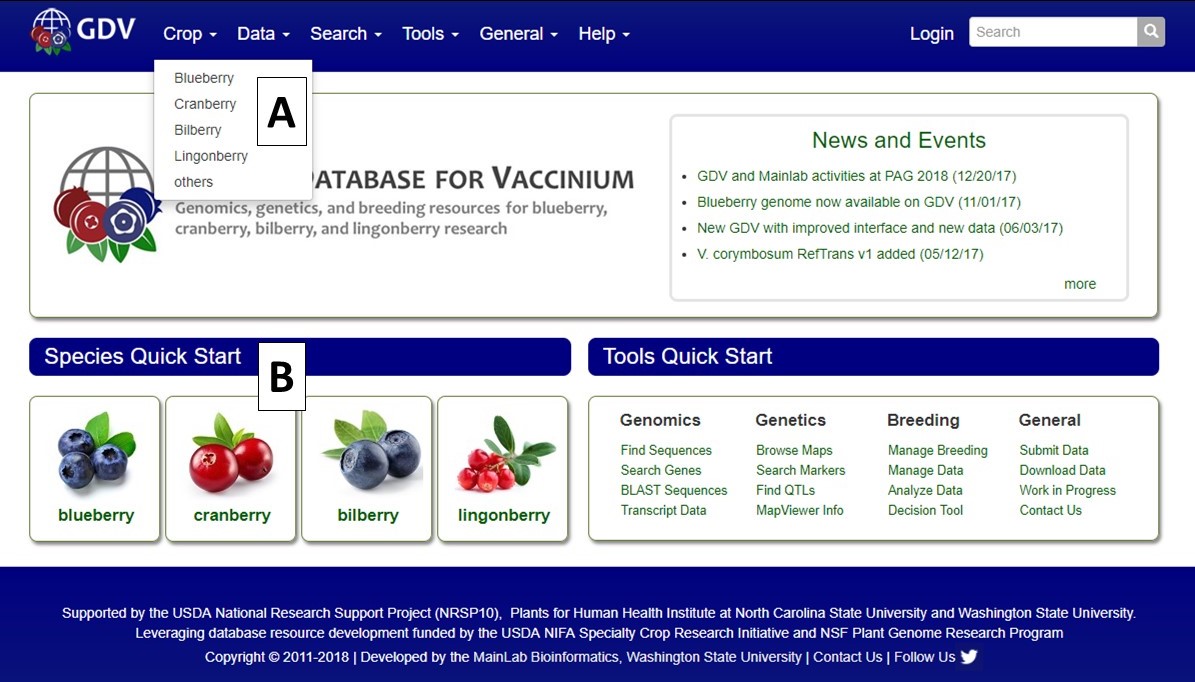
Figure 3. Accessing the Crop Overview pages from the homepage.
On the Crop Overview Page, there are two main sections. The left side toolbar is static and has a Data section and a Tools section (Fig. 4A). Clicking on the links in these sections either changes the information to the right of the toolbar (Fig. 4B), or opens another tab with the linked information. The Crop Overview Page defaults to the Overview section for each species which contains basic information and a summary of the available data in GDV.
.jpg)
Figure 4. GDV Crop Overview page
Many of the left toolbar links will dynamically change the content to the right of the toolbar (Fig. 5). The Genomes link displays links for the available genomes. On the Genome page, has detailed information and citations as well as useful lnks on the left side toolbar. For Germplasm, clicking the link will display a list of germplasm in GDV. Green text indicates a hyperlink that will display more detailed information. For Transcripts, a table with summary information for the RefTrans and Unigene assemblies is displayed along with links to more detailed information.
.jpg)
Figure 5. Dynamic data
The rest of the left toolbar links open new tabs. As an example, the Genetic Maps link opens a new tab that has a table of all the genetic maps for the species (Fig. 6). Green text on the table indicates links to detailed information. The Markers, Publications, Sequences, and Trait Loci links open search interfaces for the selected data type. Please see the separate tutorials for more information on how to use the different data searches and tools.
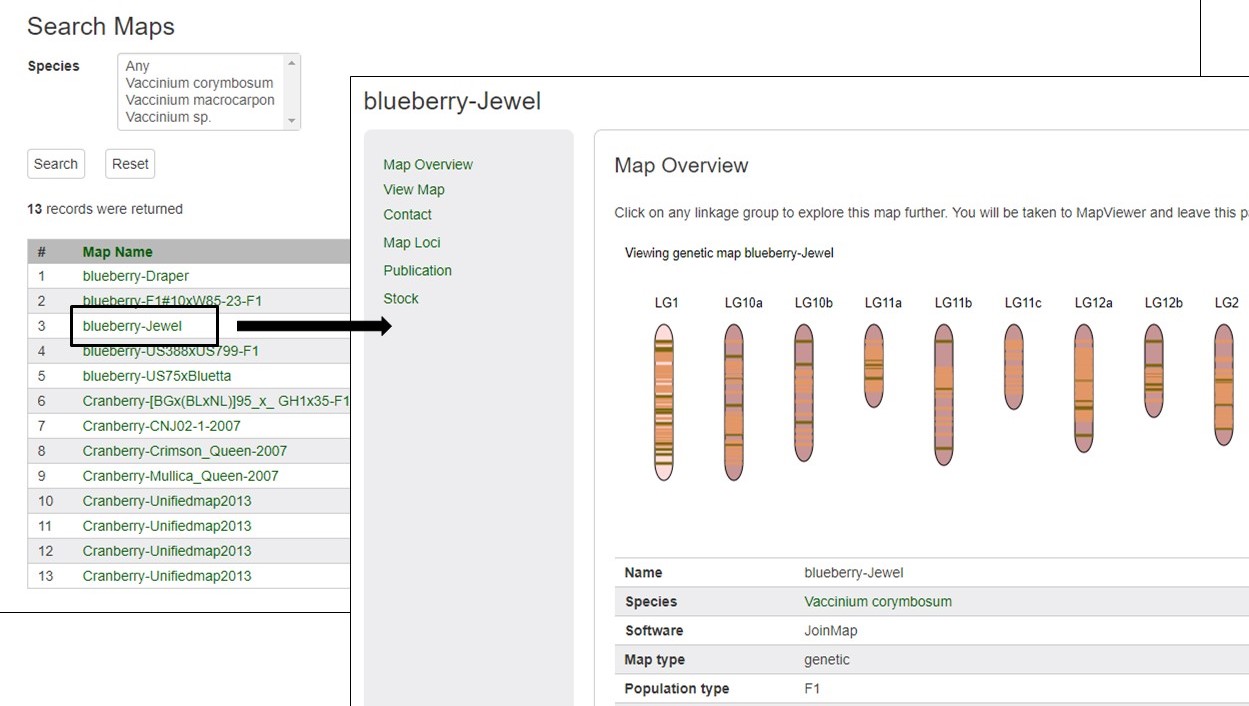
Figure 6. Genetic Map page and example of detailed information available under hyperlink indicated by green text.
